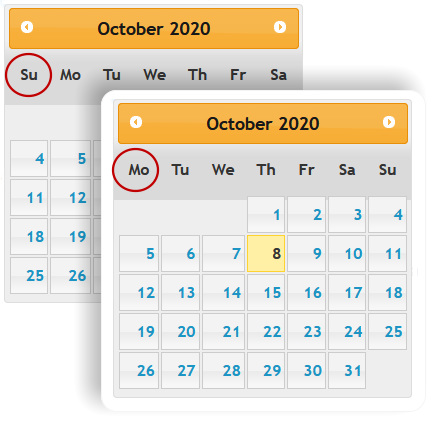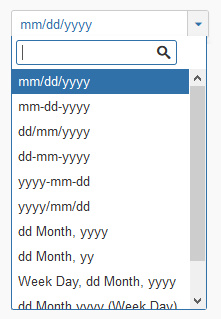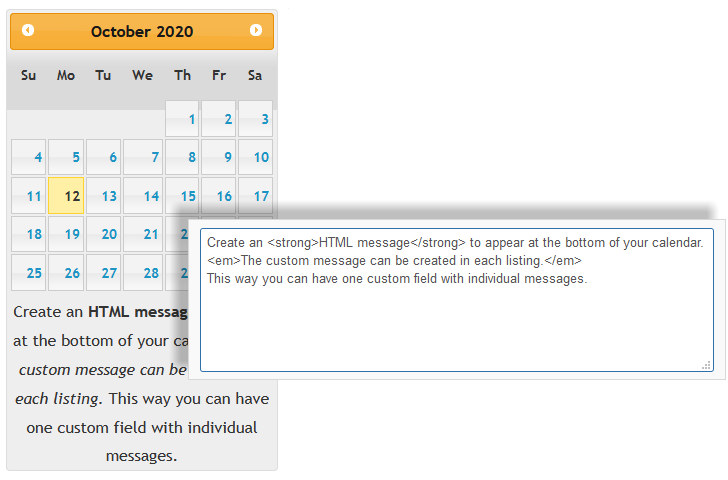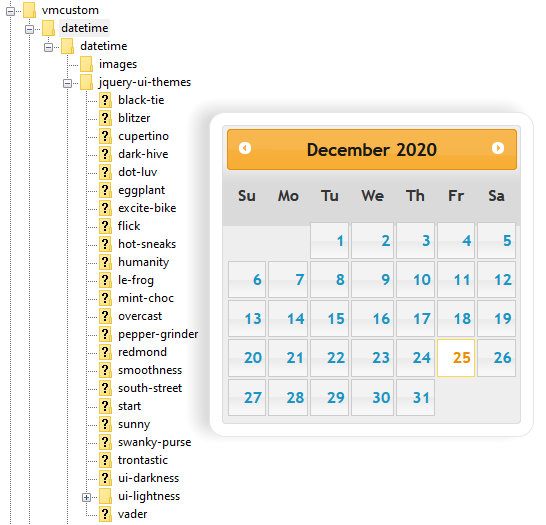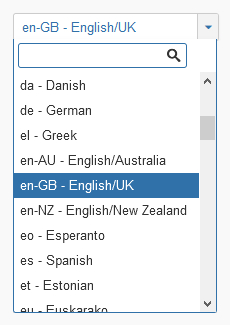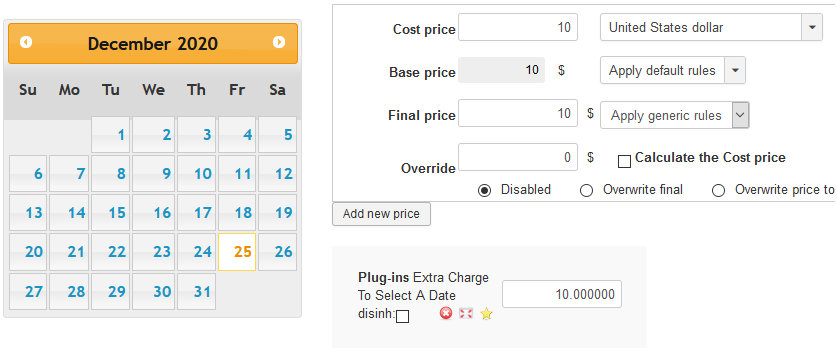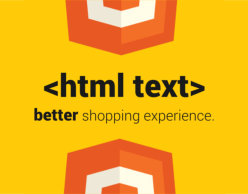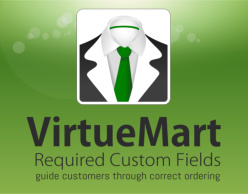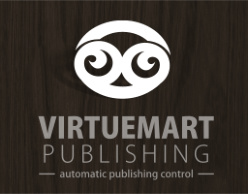Reminder: all these settings can be configured as default options or tweaked individually when applying the custom field to your Virtuemart listing.
CORE OPTIONS
If you set this option in the custom field’s default setting it will automatically be applied when you add the field to a Virtuemart product listing. You can also change this option independently for each Virtuemart listing without it influencing any other listing because the calendar date plugin operates as a Virtuemart custom field.
There are 11 possible formatted and displayed date combinations to allow you to present a date in the way that makes sense for your market. The formatted date style can be set as a default setting so you do not have to keep adjusting the layout every time you add the custom date field to a Virtuemart listing.
If you change a date style in a listing the changes will ONLY impact that listing as each Virtuemart listing operates independently.
The formatted date style will carry over onto the shopping cart and buyer receipts.
You can include a custom message in HTML or plain text under each calendar. If you are not fluent in HTML simply use your WYSIWYG text editor and then copy the HTML code into the message block. You can set a default message by entering your message in the custom field setup. Or, alter the message directly when you assign it to a Virtuemart product listing.
Note: The majority of users who use this calendar date plugin will only have need to incorporate one calendar date field per product entry. If you assign more than one calendar to a product it will default to displaying the last calendar date field.
25 very different calendar skins or themes have been preloaded and can be changed as quickly as clicking on an option from the drop down.
With a bit of creatively you can take a theme that closely matches your website style and tweak the coding for a stronger, customized and polished feel for your website.
Our favorite is:
You can change the language on the calendar into 68 different languages. Simply choose your local language from the drop down field when you create your custom Calendar Field in Virtuemart. You can also change the language setting in each Virtuemart listing when you assign the Calendar Field to a product listing.
Please Note: if you assign individual languages to different Virtuemart listing and then view the listings in the category layout; Virtuemart will use the last selected language from the list of product listings. However, when you go into the listing/ product details it will display the correct language choice for that Virtuemart listing. Example.
The default Virtuemart pricing option for the custom field can still be used to charge an additional amount for selecting a date. For advanced pricing options consider the reservation feature or the new time slot function.
Note: you cannot assign a specific value for individual dates. It is just one additional fee for selecting any date.
Note: you cannot assign a specific value for individual dates. It is just one additional fee for selecting any date.